When drafting emails, writing reports, or preparing presentations, it’s easy to miss spelling mistakes and typos. Believe me, I’ve been there. However, these small errors can create an unprofessional impression, especially when dealing with clients or business partners.
The good news is that Windows 11 offers built-in spell check and autocorrect tools that help avoid embarrassing mistakes. Setting up these features is simple, and once you enable them, you won’t need extra software. Your text will always stay polished and professional.
How to Enable Autocorrect and Highlight Misspelled Words
Are you ready to set these features up? First, open Windows Settings. Then, navigate to Time & Language and select Typing. After that, turn on ‘Autocorrect misspelled words’ and ‘Highlight misspelled words’.
These features correct errors and highlight spelling mistakes in most apps. You can also turn on text suggestions to get word predictions while typing. This helps speed up your writing and improves accuracy.
Multilingual Capabilities
If your business uses more than one language, don’t forget to enable ‘Multilingual text suggestions’. This feature will provide word suggestions in the language you’re using, which makes switching between languages smoother.
Configuring Spell Check in Specific Apps
However, keep in mind that some apps require extra setup. For example, in Notepad, click the gear icon to open settings and enable spell check.
In Outlook, it’s useful to turn on grammar tools since your team likely spends a lot of time writing emails. Go to Editor Settings under the Options tab. From there, turn on autocorrect, text predictions, and tone adjustment.
Similarly, if your team uses Microsoft Edge, you should also set up spell check. Go to Settings, select Languages, and turn on spell check and grammar tools.
Boost Productivity and Avoid Errors
By enabling spell check and autocorrect in Windows 11, you improve efficiency and reduce errors. You can explore other options, such as Copilot here. Want help setting this up or looking for ways to save time in your business? Contact us today!
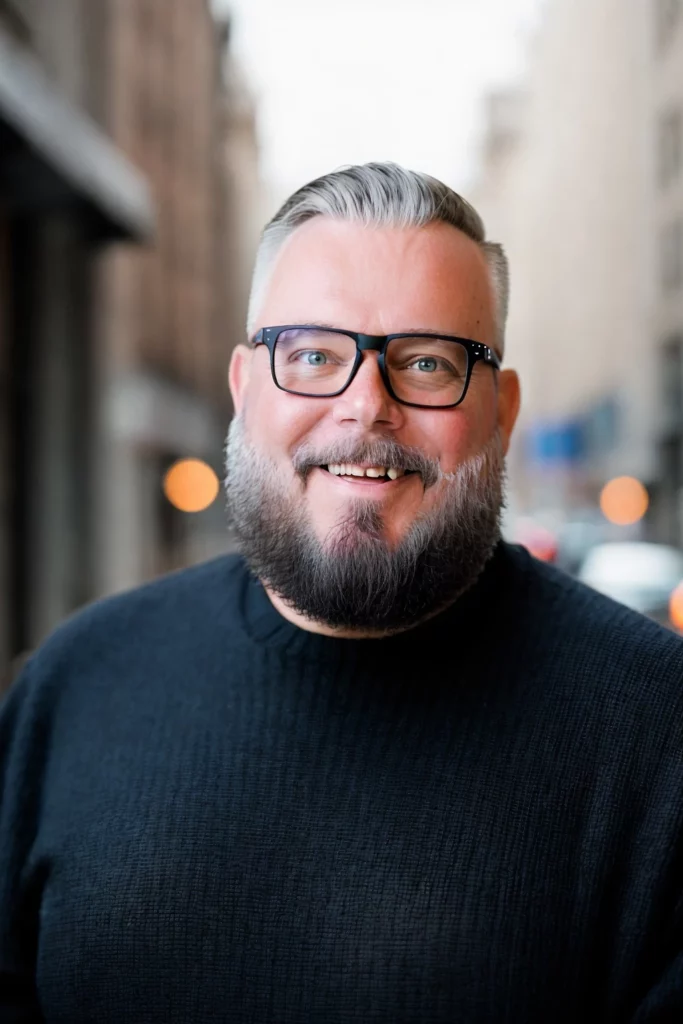
Helping you trust your network. Book a call, let’s discuss how we can help you.

