The landscape of technology is always changing. Microsoft has again taken a big step with its new Windows 11 update. This update enhances the user experience. It also makes a change. This change could redefine productivity norms for businesses and individuals. The Copilot AI assistant is now integrated into Windows 11. This sets new benchmarks for efficiency and is a first for Microsoft.
Enhanced Accessibility of Copilot
In a move designed to streamline operations and boost efficiency, Microsoft has relocated the Copilot feature to the far right of the taskbar, specifically within the ‘system tray area.’ This adjustment eliminates the need to search for the Copilot button, making it effortlessly accessible to users.
Flexibility and Choice: Tailoring Your Desktop Experience
Microsoft commits to user autonomy. This is clear in the flexibility of this update. Users who prefer a minimal taskbar can remove the Copilot AI icon. This allows for a custom desktop. But the benefits of having an AI assistant are huge. They make workflows smoother and productivity better. Before making any changes, it’s worth exploring what Copilot adds. It adds to your digital workspace.
Beyond Aesthetics: The Substance of the Windows 11 Update
Before exploring the new positioning of the Copilot button, it’s important to delve into the specifics of the update:
- Update Rollout: The update, identified as Patch KB5034765, has been gradually introduced over recent weeks.
- Beyond Button Relocation: While the visible change involves the Copilot button’s relocation, the patch encompasses crucial security enhancements and bug fixes. A notable fix addresses an issue in Explorer that led to system freezes when restarting with a game controller connected.
- Narrator Improvements: Additionally, the update remedies slow announcement speeds from the Narrator, enhancing the screen reading experience for users.
The Impact on Workflow and Productivity
The changes from this update might seem small at first. But they have a big impact on daily work and productivity. These changes aim to make the user experience better. They will reduce interruptions and improve workflow. This can benefit businesses. It means less downtime and better efficiency.
Windows 11: A Strategic Move for Businesses
Businesses currently operating on older versions of Windows may ponder the benefits of transitioning to Windows 11. Adding features like desktop-embedded Copilot AI shows a shift. It is towards smarter, automated workflows. Businesses must evaluate the benefits of these innovations. Our team is equipped to evaluate your existing setup and provide insights on whether an upgrade to Windows 11 would be advantageous, or if maintaining your current version is the preferable choice.
Conclusion: Embracing the Future of Work with Windows 11
The latest Windows 11 update is more than just a software patch. It’s a vision for the future of work. There, tech and human skill combine to make new, high levels of productivity. We are navigating digital transformation. The role of AI assistants like Copilot is becoming more central. By using these new ideas, businesses and people can unlock new potential. They pave the way for a more efficient future.
To explore the potential benefits of Windows 11 for your business or to address any concerns regarding your technological setup, we invite you to reach out for a comprehensive tech audit. Our experts are ready to assist you in optimizing your IT infrastructure to meet your business needs effectively.
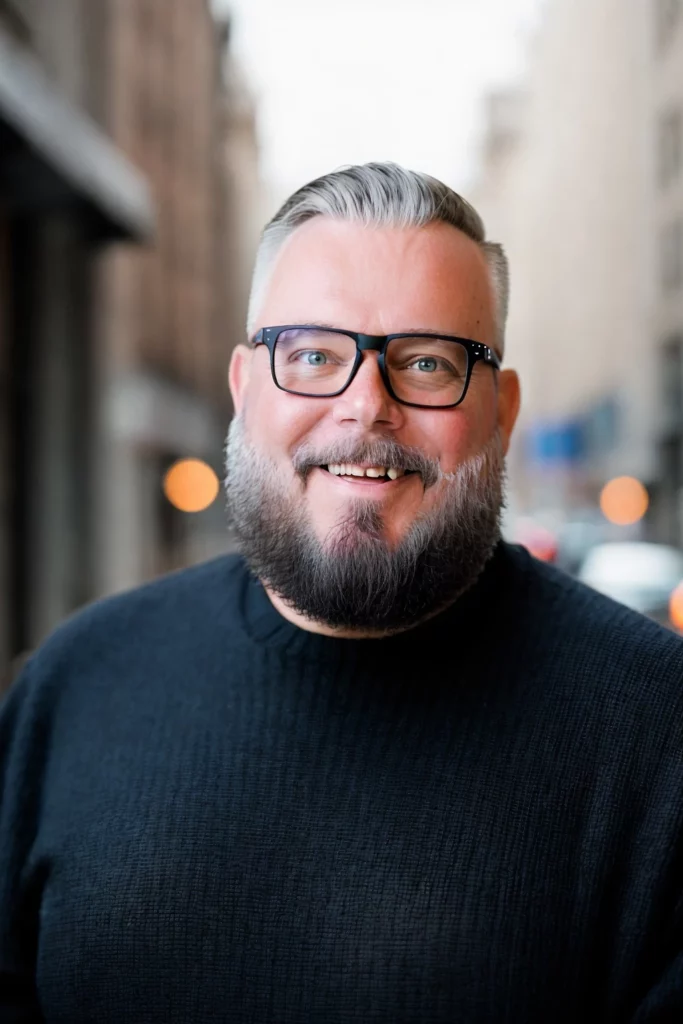
Call us first! We can help. Book a call, let’s discuss how we can help you.

