Improving productivity is a never-ending mission for most business owners and managers. As such, whether it involves speeding up tasks or enhancing communication, every improvement counts. Consequently, it’s crucial to leverage the tools you already possess to their fullest potential. Microsoft Edge is one such tool.
Unleashing the Full Potential of Your Web Browser
While you might currently view your web browser merely as a portal to the internet, it can actually serve a much broader purpose. Importantly, this is especially true if you utilize Microsoft Edge on Windows 11, which offers a plethora of features specifically designed to dramatically enhance your productivity.
Top Five Productivity-Boosting Features of Microsoft Edge
Here are five of our favorite features that can help supercharge your productivity:
1. Split Screen for Efficient Multitasking
Multitasking is an essential skill for any business owner, and Microsoft Edge’s split screen feature simplifies this task more than ever. Whether you’re comparing web pages, researching multiple topics, or keeping an eye on different sites simultaneously, the split screen function allows you to view two pages side-by-side within the same tab. Importantly, this setup is akin to having two windows open at once, yet it avoids any of the associated clutter.
2. Vertical Tabs for Streamlined Navigation
Do you often find yourself overwhelmed by too many open tabs? If so, Microsoft Edge’s vertical tabs offer a novel solution to tab management. By arranging tabs vertically along the side of the browser window, you can effortlessly navigate between them. Furthermore, this layout allows easy access to crucial controls like close and mute, enhancing your browsing efficiency.
3. Workspaces for Seamless Collaboration
Collaboration is fundamental in any business setting, and the Workspaces feature in Microsoft Edge makes cooperating with colleagues or clients smoother than ever. Simply create a workspace with a collection of tabs, then share it with others via a straightforward link. This feature is ideal for brainstorming sessions, project management, or team presentations, allowing everyone involved to access multiple tabs with a single click.
4. Collections for Organized Research
Collecting information from the internet is a frequent task for many professionals. The Collections feature in Microsoft Edge streamlines this process by enabling you to easily save and organize text, images, and videos from web pages into customized collections. This helps you stay organized, focused, and productive.
5. Immersive Reader for Distraction-Free Reading
When you need to concentrate on reading an article or document online, page distractions can indeed be disruptive. Fortunately, Microsoft Edge’s Immersive Reader feature offers a clutter-free reading environment by eliminating ads, links, and other interruptions. You can customize the text size, spacing, and color scheme to suit your individual needs. Moreover, take advantage of the option to have content read aloud for a hands-free experience, enhancing both accessibility and convenience.
Consider Switching to Microsoft Edge Today
If your business hasn’t yet embraced Microsoft Edge on Windows 11, now might be the perfect time to make the switch. Interested in making the move? Contact us for assistance.
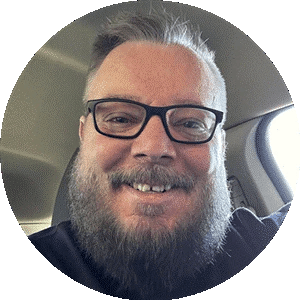
Call us first! We can help. Book a call, let’s discuss how we can help you.


