DNS Server Unavailable? Here’s How to Fix It Quickly
When the DNS server is unavailable, it can feel like the internet has completely stopped working. The Domain Name System (DNS) acts like the internet’s phone book, converting easy-to-remember domain names like www.example.com into the IP addresses that computers use to load websites. However, if a DNS server is unavailable, your device cannot access the necessary IP addresses, leading to connectivity errors and browsing disruptions. Fortunately, you can fix this issue by following some simple troubleshooting steps.
Common Causes of the DNS Server Unavailable Error
Outdated Network Settings
One of the most common reasons for this issue is outdated network settings. Over time, network configurations, including DNS settings, may become outdated and cause connectivity problems. To refresh your IP address, open Command Prompt as an administrator, then type “ipconfig /release” followed by “ipconfig /renew.” After running these commands, check if your connection is restored.
Router or Modem Issues
Another possible reason is a temporary glitch in your router or modem. Restarting these devices can often resolve the problem. Simply unplug your router and modem, wait for at least 30 seconds, and then plug them back in. Once they have fully rebooted, try reconnecting to the internet.
ISP-Related DNS Problems
Sometimes, the problem is not on your end but with your internet service provider (ISP). If your ISP’s DNS servers are experiencing an outage, your internet connection may be affected. To check for service issues, visit your ISP’s status page or contact their customer support. If the issue is with your ISP, switching to a public DNS server like Google’s 8.8.8.8 and 8.8.4.4 can provide a temporary solution.
Firewall or Antivirus Blocking DNS Traffic
Security software is designed to protect your device, but it can sometimes block legitimate network traffic, including DNS requests. If your firewall or antivirus is overly strict, it might prevent your computer from connecting to the DNS server. To test this, temporarily disable your firewall or antivirus and check if the problem is resolved. If your connection returns, adjust the settings to allow DNS traffic while keeping your system protected.
Incorrect DNS Settings
Misconfigured DNS settings may also cause the DNS server unavailable error. If your network settings are incorrect, your device may struggle to connect to the right DNS server. To fix this, go to your computer’s network settings and update the DNS server address to Cloudflare’s Public DNS 1.1.1.1. After saving the changes, restart your internet connection to see if the issue is resolved.
Corrupted DNS Cache
Your computer stores DNS records in a cache to speed up future connections. However, if this cache becomes corrupted, it may prevent websites from loading correctly. Clearing the DNS cache can often resolve this issue. To do so, open Command Prompt as an administrator, type “ipconfig /flushdns,” and press Enter. This forces your computer to retrieve fresh DNS records.
Network Adapter Issues
Your network adapter is responsible for managing your device’s internet connection. If its drivers are outdated or malfunctioning, it can cause connectivity issues. To resolve this, open Device Manager, locate your network adapter, and update its drivers. If updating does not work, uninstall the adapter and restart your computer to allow it to reinstall automatically.
Windows DNS Client Service Glitches
Windows manages various network functions through system services, including DNS resolution. If the DNS Client service is not functioning correctly, it could be causing the DNS server unavailable error. Restarting the service may help. To do this, press Win + R, type “services.msc,” and press Enter. Locate the DNS Client service, right-click, and select Restart.
Malware Infection Affecting DNS
A malware infection can interfere with your network settings by redirecting traffic or blocking access to DNS servers. Running a full system scan with a trusted antivirus program can help detect and remove any threats. Keeping your security software updated can also prevent future infections.
Too Many Devices Overloading the DNS Server
If multiple devices are connected to the same network, they may be overwhelming the DNS server with too many requests. This can slow down or disrupt connectivity. Try disconnecting any unused devices and see if the internet connection improves. If your network is frequently overloaded, consider upgrading your internet plan or using a more powerful router.
The Best DNS Server Unavailable Fix for Businesses
For businesses, a stable internet connection is essential. Frequent DNS issues can slow down productivity and disrupt daily operations. If your DNS server is unavailable often, professional IT support can help prevent ongoing issues. Wolferdawg IT Consulting specializes in optimizing network performance and cybersecurity, ensuring your internet connection remains stable and secure.
Final Thoughts
A DNS server unavailable error can be frustrating, but you can usually fix it by following these troubleshooting steps. Whether the problem is outdated network settings, router issues, or firewall restrictions, there are several solutions to restore your connection. If you need expert assistance, Wolferdawg IT Consulting is ready to help. Don’t let DNS problems slow you down—reach out today to keep your business running smoothly.
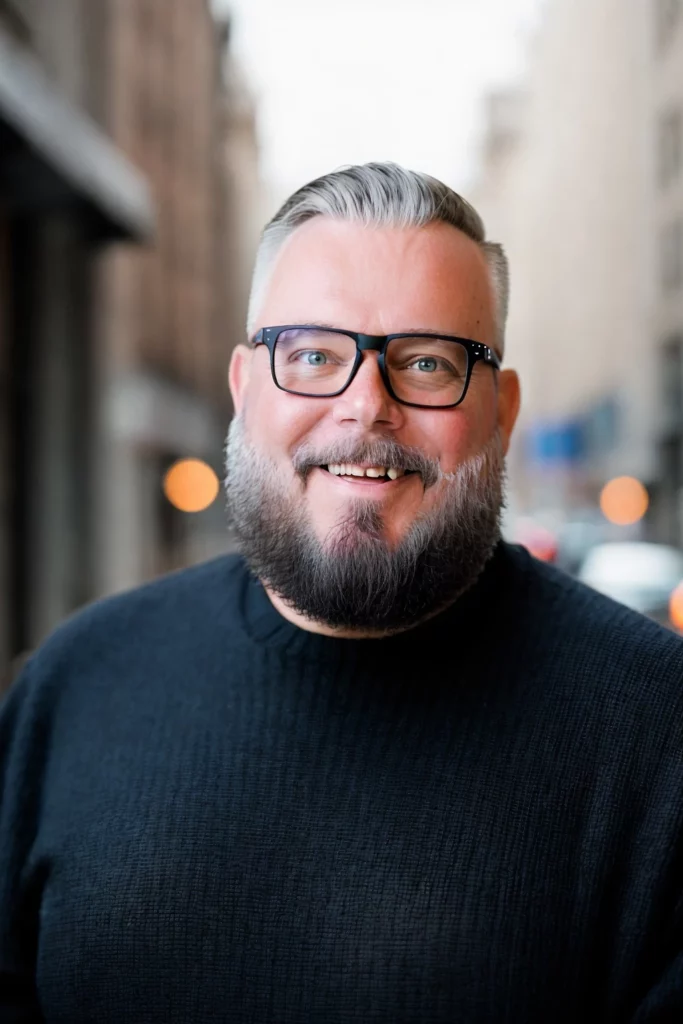
Helping you trust your network. Book a call, let’s discuss how we can help you.

