Can You Imagine Business Life 30 Years Ago Without a Decent Laptop? It’s a daunting thought, isn’t it? Occasionally, you might ponder this scenario, especially when you have an hour’s worth of work to do but only 30 minutes left on your laptop battery. Nightmare.
Avoid the Dreaded Low Battery Limbo
No one wants to be caught in the dreaded low battery limbo during a crucial meeting or presentation. However, with a little know-how, you can extend your laptop battery’s lifespan and keep it running optimally for years to come.
Understand Your Laptop Battery
Understanding your battery is key. Most laptops today rely on lithium-ion batteries, which have a finite number of charge cycles. A charge cycle equals a full discharge from 0% to 100%, and each cycle diminishes the battery’s capacity. The golden rule? Avoid full discharges whenever possible – in other words, don’t let the battery run out completely.
Optimize Your Laptop’s Power Settings
Let’s dive into your laptop’s power settings to customize your battery preferences. Hibernation mode is your friend – it kicks in before your battery hits rock bottom. Additionally, don’t forget to activate Battery Saver mode, a godsend for preserving power when your battery is running on fumes.
Declutter and Save Energy
Next, it’s time to declutter. Close background apps and eliminate unnecessary power drains. Toggle off Wi-Fi and Bluetooth when they’re not in use, and dim the screen brightness to conserve energy. This can significantly improve your battery life and efficiency.
Master Charging Etiquette
What about charging etiquette? Contrary to popular belief, keeping your laptop plugged in won’t harm your battery – modern devices are smarter than you think. Just steer clear of extreme temperatures and avoid letting your battery dip below 20% if you can help it.
Proper Storage and Maintenance
When it comes to storing your laptop for a longer period, put it away with around 50% charge. If you’re ever in doubt, some battery apps offer real-time insights into your battery’s health, helping you make informed decisions.
Stay Updated for Optimal Performance
Lastly, stay on top of software updates. New patches and upgrades can optimize performance and minimize energy consumption, giving your battery a new lease on life. This ensures your device runs smoothly and efficiently.
Advanced Tips for Extending Battery Life
Monitor Background Processes
Keep an eye on background processes that can drain your battery. Use the Task Manager (Windows) or Activity Monitor (Mac) to see what’s running and shut down unnecessary programs. This can free up system resources and reduce power consumption. Learn more here.
Use a Cooling Pad
Excessive heat can degrade your battery’s performance. Investing in a cooling pad can help keep your laptop cool, especially during intensive tasks. Cooler batteries tend to last longer and perform better.
Adjust Power Settings Based on Usage
If you’re working on documents or browsing the web, switch to a power-saving mode. Many laptops have customizable power plans that adjust performance and energy use based on your activities. Tailor these settings to match your typical usage patterns.
Calibrate Your Battery
Calibrating your battery involves fully charging it, then using it until it completely discharges, and charging it back to 100%. Doing this periodically can help recalibrate the battery’s power management system, ensuring accurate readings of remaining battery life.
Limit Peripheral Usage
External devices such as USB drives, external hard drives, and even an external mouse can draw power from your laptop. Disconnect peripherals when they are not in use to conserve battery life.
Get the Most from Your Devices
We help businesses around here get the most from their devices for as long as possible. If we can do the same for you, get in touch with us. Implementing these strategies will not only prolong your laptop battery’s life but also enhance your overall productivity.
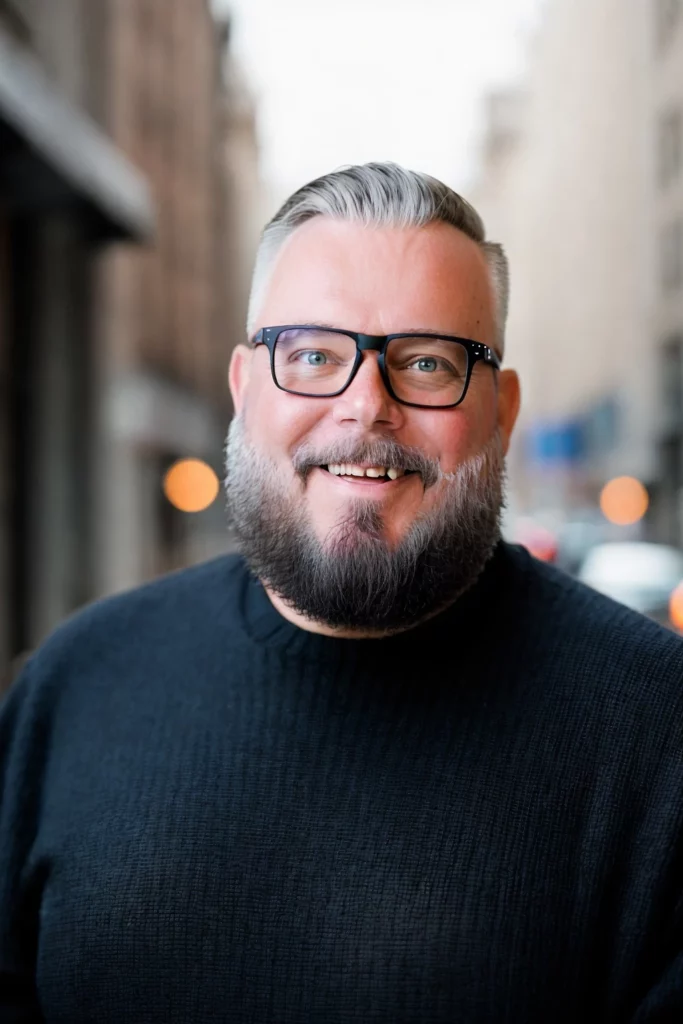
Call us first! We can help. Book a call, let’s discuss how we can help you.

